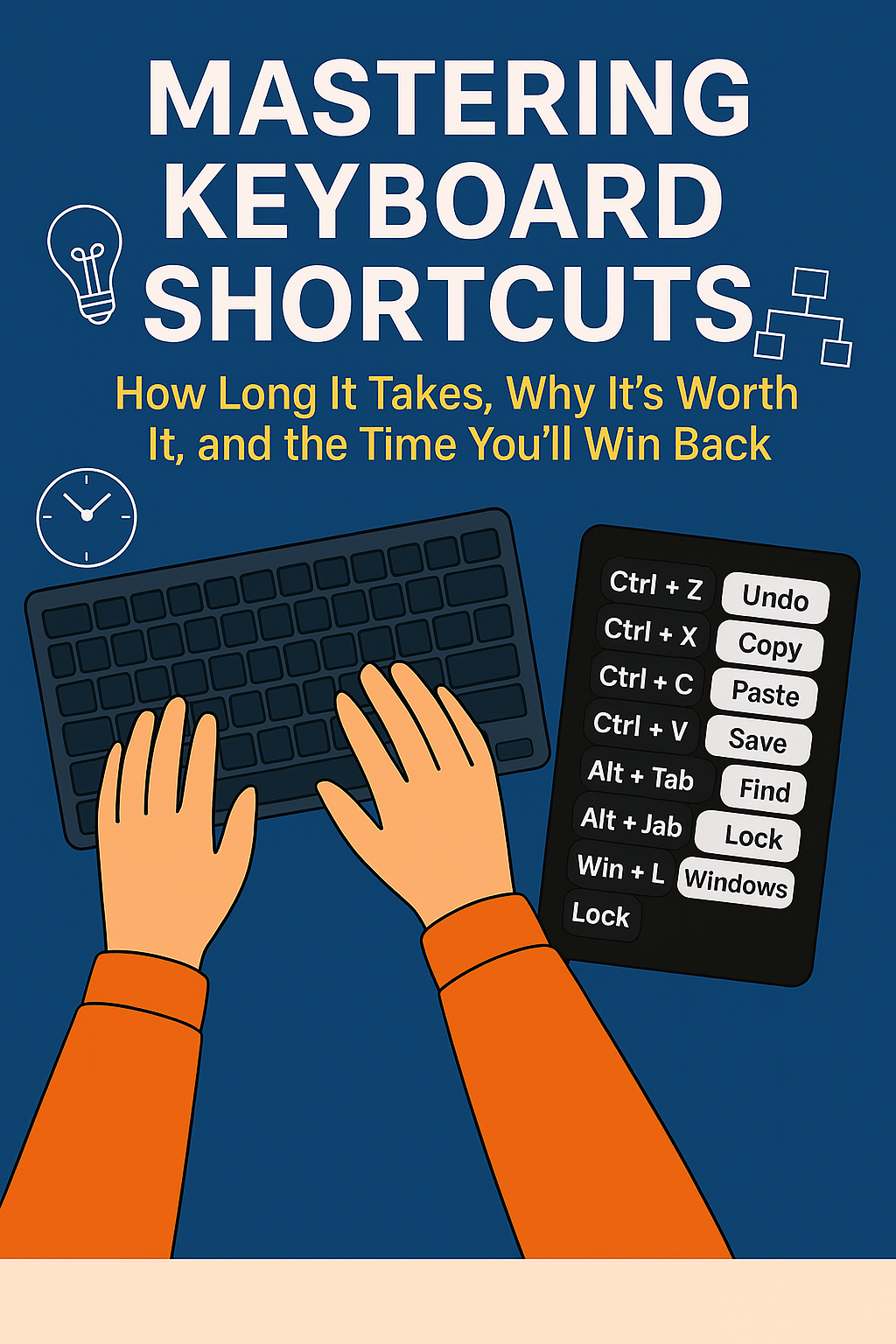
The Shortcut Revolution: Master Keyboard Shortcuts in Just 30 Days
Share
Mastering Keyboard Shortcuts: How Long It Takes, Why It’s Worth It, and the Time You’ll Win Back
In today’s always-on, fast-paced world, saving time isn’t just a bonus—it’s a competitive advantage. Whether you’re a freelancer juggling deadlines, a remote worker trying to stay sharp, or just tired of endlessly clicking around your screen, there’s one power move you’re likely overlooking:
Keyboard shortcuts.
Yes, those little key combos you keep forgetting can actually change the way you work. They’re fast, easy to learn, and within just a few weeks, they can help you reclaim hours of lost productivity.
💡 Why Bother with Hot Keys?
Let’s cut to the chase: using keyboard shortcuts can boost your workflow speed by 15% to 25%. That means:
- Less time fiddling with menus
- More time focused on deep work
- Reduced physical strain from constant mouse movement
And perhaps most importantly: more flow. That magical state where your tasks just click into place—because you’re not breaking your rhythm to hunt down icons or dig through toolbars.
⏱️ Week 1: The Learning Curve
During the first few days, you’ll fumble. Your brain says “Ctrl+C” but your fingers click “File > Copy.” That’s normal.
Your strategy for success:
- Practice for 15–30 minutes a day during light work
- Focus on 5–7 essential shortcuts (copy, paste, undo, save, switch tabs)
- Use sticky notes, cheat sheets, or even a hot key mousepad as reminders
By the end of Week 1, those keystrokes will start to feel familiar.
🔄 Weeks 2–3: It Starts to Click
This is where it gets fun. Your fingers begin to move without hesitation, your screen dances at your command, and you start slicing through tasks like a pro.
You’re no longer “trying” to use shortcuts—they’re just happening.
Benefits you’ll notice:
- You navigate apps faster (tabs, windows, files)
- Small tasks take seconds instead of minutes
- You feel noticeably more productive—and more focused
🚀 One Month In: Flow State Achieved
Now you’re chaining shortcuts together. You’re adjusting your workflow to incorporate hot keys without even thinking about it.
You may even feel annoyed when you have to use the mouse. Welcome to power user territory.
Real-time wins:
- You’re saving 5–10 minutes a day, every day
- Distractions fade as your work becomes more fluid
- Your confidence and digital fluency skyrocket
That’s not exaggeration—it’s science. Over a year, those time savings can add up to entire workdays reclaimed.
🧠 Long-Term: Personalization, Mastery & Muscle Memory
By the time you hit the one- to two-month mark, keyboard shortcuts aren’t just part of your workflow—they’re your superpower. And now, it’s time to take things from efficient to elite.
Here’s how to go pro:
🎯 Create custom shortcuts in tools like Excel, Photoshop, Notion, or your favorite IDE
🔧 Supercharge efficiency with browser extensions and key-mapping apps to tailor shortcuts to your exact needs
💬 Empower your team by sharing your shortcut strategies and leveling up workplace productivity together
Final Word: From Clumsy to Confident, in 30 Days
Mastering keyboard shortcuts isn’t about memorizing a dictionary of commands. It’s about discovering the small keystrokes that make your daily grind smoother, faster, and more satisfying.
The best companion on this journey? A hot key mouse pad. It’s like having your personal cheat sheet at your fingertips—literally. Keep one by your keyboard and you’ll find yourself mastering advanced combos faster, without breaking your flow to Google key commands.
With the right tools and mindset, you're not just getting stuff done—you’re redefining what “working smart” looks like.
Commit to just one week of practice. By the end of the month, you’ll look back and wonder how you ever worked without them.
And when someone tells you to “just use the shortcut,” you won’t roll your eyes. You’ll nod, smile—and hit Ctrl + S.






